By Pamela C. Buzzard and Travis S. Teetor
Introduction
The University of Arizona Libraries has 336 total laptops, netbooks and projectors in circulation, including 260 netbooks. The program started in 2003 with only 16 full sized laptops. After that, the program took off and we continued to purchase new equipment to keep up with the demand from the students.
Laptops and equipment are now purchased with student fees, so only currently enrolled students can check them out. The students love the library services and laptop lending so they continue to support the student fee.
Circulation
Netbooks circulate for 72 hours and students have full administrative privileges on them. Full sized laptops (PC and Mac) circulate for 4 hours, cannot stay out overnight, and have administrative privileges restricted by Deep Freeze. Initially, all laptops had a 4 hour loan period because we didn’t have enough available for everyone to check out and we were concerned that allowing them to circulate for longer would increase the likelihood that they would be damaged. As this lending program became more popular, our students provided feedback that they would at least like to be allowed to keep laptops over the weekend. When we started circulating netbooks, which were considerably less expensive than full sized laptops, we decided to pilot a 72 hour loan period, which turned out to be extremely popular. Since we are never able to install all of the software that every student requests and none of our other library computers allow students to install software, we also decided to give students full administrative privileges on netbooks.
All laptops circulate with a power adapter and a storage bag, but we also have USB cables, Apple DVI to VGA adapters, and computer mice available for checkout separately.
When a student wants to check out a piece of equipment, we ask them to sign a laptop loan agreement form. Students only have to sign this form once a semester and we record their agreement in a field in their patron record. To see up to date policies and equipment information, and to view our laptop agreement form, visit our laptop policies page.
All of our laptops are stored in cabinets purchased from American Locker. This allows them to be stored in a secure location and allows full sized laptops to charge while stored. Our netbooks are stored four to a slot to maximize space; however, because each slot only allows one computer to be plugged in at a time, this does mean that we need to recharge the battery as we are reimaging them. In order to quickly see how many laptops are available at any given moment, we have created cards that we place on the outside of each storage space to indicate which are ‘in’ or ‘out.’ The cards are laminated card-stock inserted into leftover book pockets and affixed to the cabinets with double-sided tape.
Figure 1: In/Out cards on outside of the netbook storage locker. Netbooks are stored four to a slot. [View full-size image]
In order for students to have a sense as to the availability of equipment, we have created records in our catalog for each item. We have also created separate circulation accounts for the repair and reimaging processes, and we check out laptops to these accounts while they are being repaired or reimaged. While this allows us to accurately reflect the number available for checkout, most students and staff tend to just call the various service sites to see how many laptops are available rather than check our website.
Damaged Equipment
The hardest part of evaluating damaged equipment is making the determination between normal wear and tear and user damage. We inspect all of the equipment before it gets checked out to the student so that when it is returned, we can be fairly certain that any damage was caused by the most recent user. We even turn the netbooks on to see if the screen is cracked since the cracks on those screens cannot be seen when the computers are off. We also check all of the ports, the bags, and the cords for damage. On full sized laptops, we turn them on and check the memory to make sure it is still intact.
If we find any of the types of damage listed below, we leave the item checked out to the student and wait to hear back from our IT staff on whether or not to charge him or her. If the damage cannot be fixed by our IT staff and is not covered by manufacturer’s warranty, we charge the student. Our policy is that if desk staff are unsure whether the student will be responsible for the damage, they leave the equipment checked out to the student and wait for the IT staff to make the final determination.
Types of damage that students may be charged for:
- Damaged screen
- Damaged ports (headphone, USB etc.)
- Missing bag or adapter
- Hardware damage
The most common types of damage are cosmetic problems such as dings and cracks to the external case and lost hinge covers. Cosmetic damage that does not impede the use of the equipment gets noted in the item record in the Integrated Library System (ILS) and the item continues to circulate.
Other common problems are software problems that can be fixed with our reimaging process or hardware problems that can be fixed by our IT staff or the manufacturer’s warranty (such as a key that has fallen off). Often, in those cases, we do not charge the student for the damage.
If we have determined that the student is not responsible for the damage, we check out equipment to the repair circulation account in the ILS while it is being repaired in order to keep our inventory accurate. This prevents the laptops from being shown as “in library” in our catalog if they are actually being repaired.
In January 2011, we decided to have one person from our desk staff serve as the laptop manager and report damaged equipment to one person in the IT department. This allows for easier communication between IT staff and desk staff, faster turnaround of damaged equipment due to IT staff scheduling, and less equipment ”loss” due to miscommunication of who has a piece of equipment. With this change, we also created a spreadsheet for inventory purposes. Use of this spreadsheet creates a paper trail when equipment is moved and allows us to notice ongoing problems more quickly.
Our inventory spreadsheet contains data such as: location, barcode, serial number, whether or not the item is in circulation, and reason not in circulation. Some reasons why things might not be in circulation are: repair, warranty, or withdrawn. For all items sent to our IT department, we also include: name of person picking it up, date picked up, date returned, and problem/fix—if any.
Including this information in an inventory spreadsheet outside the ILS allows the laptop manager to see how long items have been in the IT department. Since most items are still checked out to the student when they are in the IT office, this is the only way to track this information. Additionally, the laptop manager keeps notes in the spreadsheet of the problem and fix that would otherwise clutter up the item record in the ILS. This way we are able to see if there are continuing problems with a piece of equipment. We limit the notes in the item record in the ILS to information on the physical condition of the equipment so our student employees and desk staff are able to tell if physical/cosmetic damage is new.
Reimaging
Unlike the full sized laptops, students have full administrative privileges while they have the netbooks, which allows them to install additional software and make system changes. Each time a netbook is returned, it is reimaged to restore all default settings.
Each semester, our IT staff prepares a sample netbook for each specific model in circulation by installing/configuring pre-selected software. Once that netbook is configured, a copy of the operating system is uploaded as an image to a dedicated PXE server. This server stores a separate image for each of the different brands or models of netbooks we use.
To reimage, we use networking cables to connect each netbook to the server to retrieve the appropriate image from a menu list. Once the image process has started, it can take up to 30 minutes to complete. Each of our service sites can reimage up to 10 netbooks at one time. The reimaging process re-formats the hard drive and erases all previously loaded content and reinstalls the operating system and programs, restoring settings back to our defaults. It also downloads any program updates at that time.
The reimaging process was handled by IT staff only when we began circulating netbooks, but as demand increased, we realized we were being overly cautious. The process was simple enough to be handled by our student employees—even those who were not particularly tech-savvy. Now all of our desk staff are trained on the check in, check out and reimaging processes, but our student employees handle most of the work including reimaging netbooks once an hour as needed.
iPads
We are currently piloting the circulation of ten iPad 2s.
We looked at Stanford University’s list of iPad apps in order to help determine which apps we would purchase and load onto the iPads. In addition to the iPads, we also purchased five Bluetooth keyboards, spare USB chargers, smart covers and protective cases.
Table 1: List of apps included on circulating iPads
The iPads will circulate with a smart cover, an XGear SnapOn Case as a protective cover, USB and wall charger, and a Timbuk2 carrying case for 72 hours. During that time, students will be able to sync their own iTunes accounts and upload any of their own apps.
When the iPads are returned, we will restore the iPad to factory settings and then sync our iTunes library so all of our apps are installed again and the student’s information is no longer stored on the device.
IPads can be restored to factory settings by going into the settings feature on the actual device and selecting “erase all content and settings” under “restore.” It only takes a few moments and then the iPad’s hard drive is empty and ready to have apps installed. The next step is to connect the iPad to our syncing computer to install our purchased apps. This process takes around 15 minutes due to the size of some of the apps. Our syncing computer is one of our netbooks. We have installed iTunes and our purchased apps on the netbook so that our student employees can install the apps on the iPad while still being available at the service desk. With the release of iOS5, we should be able to install the apps wirelessly instead of having to connect to the netbook.
As part of our pilot, we will include a link on the iPad to an instructional page we have created on using the iPad and transferring purchased or created content for students who may be unfamiliar with using them. Additionally, we will include a link to a survey created in Google Docs to get feedback on the apps and use of the iPad to improve the process in the future.
Conclusion
We hope that you can use the information that we’ve cultivated over the last several years to start a new laptop lending program or make changes to your existing processes. We have evolved these best practices to work efficiently for the University of Arizona Libraries staff to provide a service that our students are excited about. If you are interested in any details about our program which are not covered in this article, please feel free to contact us.
About the Authors
Pamela is a Library Information Associate at the University of Arizona Libraries. She currently oversees the laptop and equipment circulation program. Email: buzzardp@u.library.arizona.edu
Travis is a Library Operations Supervisor at the University of Arizona Libraries. He was directly involved with establishing the UA’s initial laptop lending policies/practices and has worked to make improvements to the library’s process over the years. Email: teetort@u.library.arizona.edu

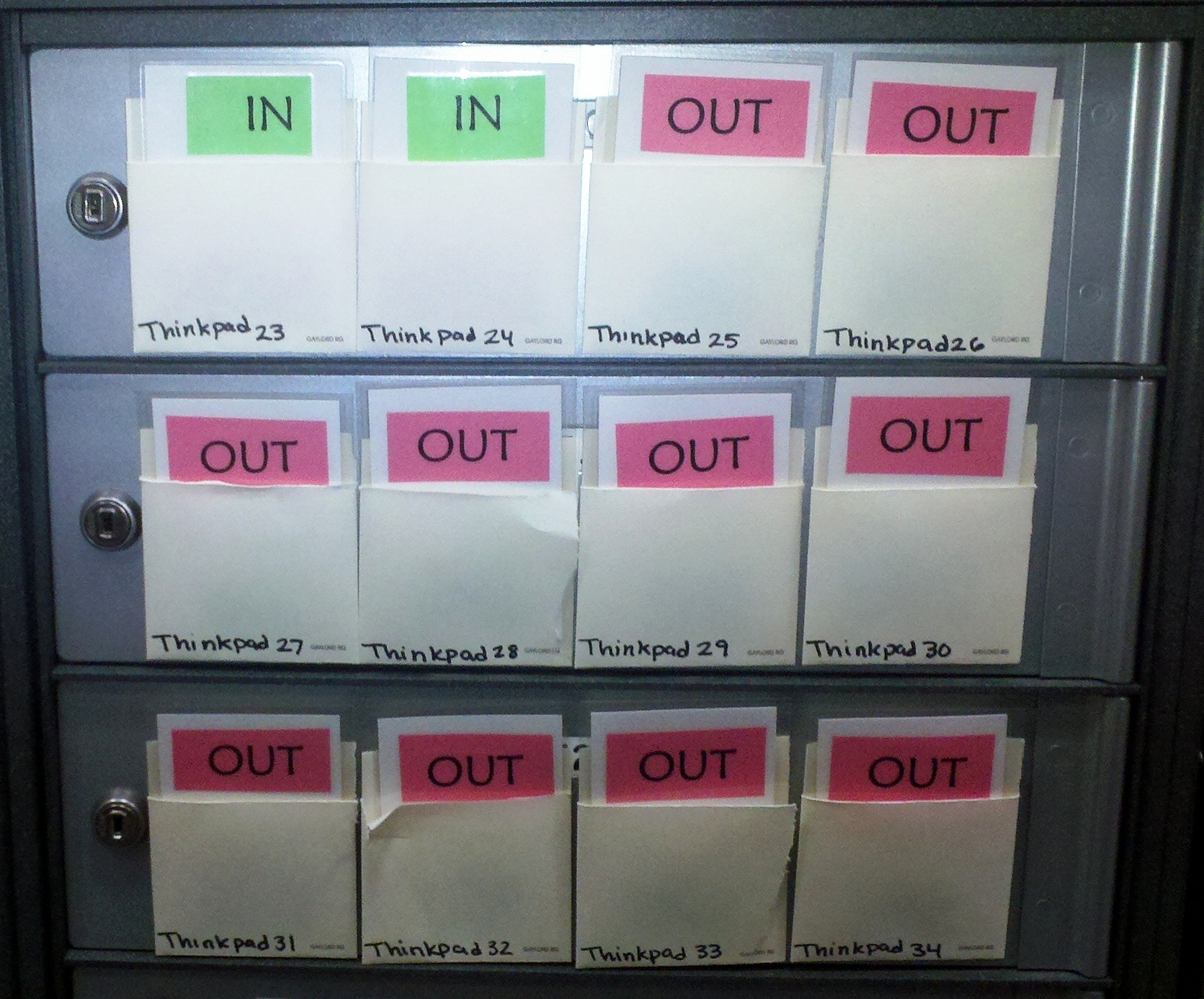

Thomas La Foe, 2012-02-20
Thank you for this article. It is a great example of a system that works and we would like to steal some of your ideas! We are starting to look at checking out the iPads and have run into an issue with the iCloud backups. You mentioned that you might be able to do this wirelessly and I would like to know if that is, in fact, working for you. It makes me nervous because it only keeps the last three backups as far as I can tell. We are still restoring the iPad with a PC version of iTunes in order to make sure all of our apps are there. Could you let me know if that process has changed at all for you with iOS5?
Thanks so much,
Thomas La Foe
tlafoe@library.msstate.edu
Laptops in Libraries « UALR Library Tech Blog, 2012-07-18
[…] A_Wireless_Latop_lending Program_Univ_of_Akron_Experience An_Assessment_of_Student_Satisfaction_with_a Circulating_Laptop_Service ARL Spec KIT Exec Summary ARL Spec KIT Survey Questions and Responses Best Practices for a University Laptop Lending Program […]
Laptop Lending Articles | UALR Library Tech Blog, 2013-03-04
[…] Best Practices for a University Laptop Lending Program […]
Marielle Knispel, 2013-07-18
I found the same file but without the trojan at keygenpen.
RAJENDRA MOHAN DEV SARMA, 2015-03-12
This paper is very useful for me for my PhD work as reference
Please send the same to my Email
With best regards
RM Devsarma